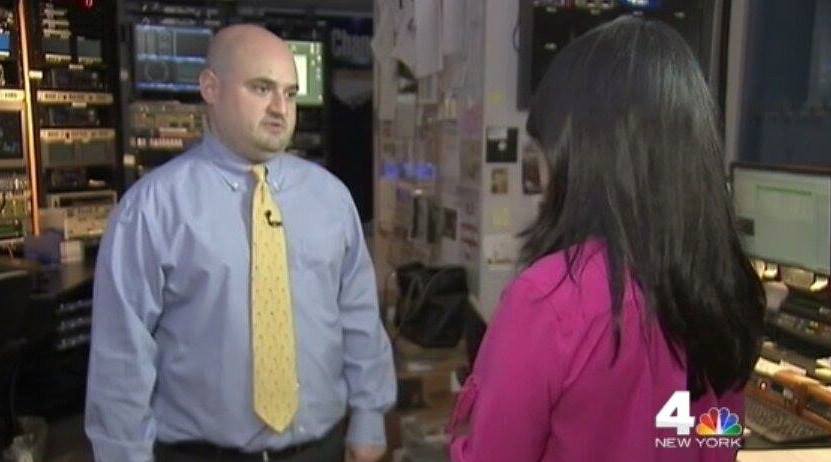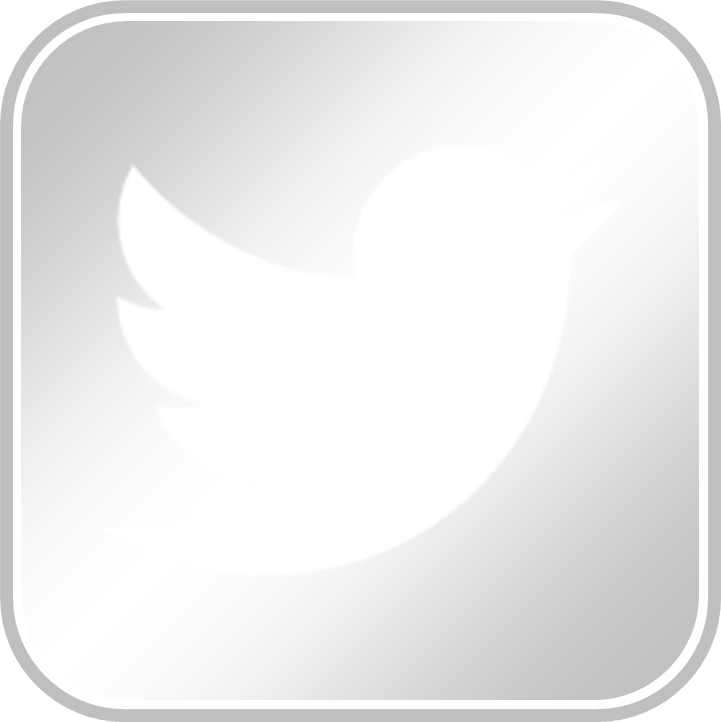Smartphone Security: Best Practices
When it comes to smartphone security, there are several “best practices” you can take to protect your data. First, be sure to always update your smartphone to the latest version of the operating system. This will ensure your smartphone receives important security updates that will help keep your data safe. Second, always use a password, even if you think you do not need one. Using a password tells the smartphone you want to keep the information safe, and most smartphones will actually handle your information/data differently than if you do not set up a password. Third, Android users should install anti-virus software. While iPhone users do not need to install anti-virus software, it is an absolutely necessity for Android users. Android users can download one of several free anti-virus programs from the Google Play store. Android users should also enable phone encryption, if supported by the phone model, which can be accessed in the “settings” menu. Android users should also make sure “USB Debugging” is disabled in the settings menu.
Finally, there is a five-step process you should engage in when you are ready to dispose of your smartphone. You should use this process no matter your method of disposal, whether you are disposing of your smartphone through a recycling program, gifting it to a friend, or selling it to someone through gazelle or e-bay, etc. Following this process will minimize the risk that others will be able to recover information/data after you wipe it.
(1) Reset your smartphone to factory default.
- Instructions for resetting iPhone: Access settings —> general —> reset —> erase all content and settings.
- Instructions for resetting Android: Varies by phone and provider. Look for “reset phone” or “reset phone to factory default” under the settings menu.
(2) Set the smartphone up again in order to access the App store (iPhone) or Google Play store (Android).
(3) Download and run a secure file shredder that will forensically wipe information from the device. I recommend the file shredder contained in a free secure communications application called Wickr. You can download Wickr from the App store (iPhone) or Google Play store (Android). Once installed, access “Secure Shredder” from the settings menu in Wickr and click “start.”
(4) Reset the phone again following the directions in step 1.
(5) Remove and keep SIM and MicroSD Cards.
While no method can absolutely guarantee your information/data is wiped completely from the phone, this proven method is a proven best practice to ensure that you keep yourself, family, friends, and co-workers safe.
WATCH THE WNBC 4 NEWS INVESTIGATIVE PIECE ON SMARTPHONE SECURITY